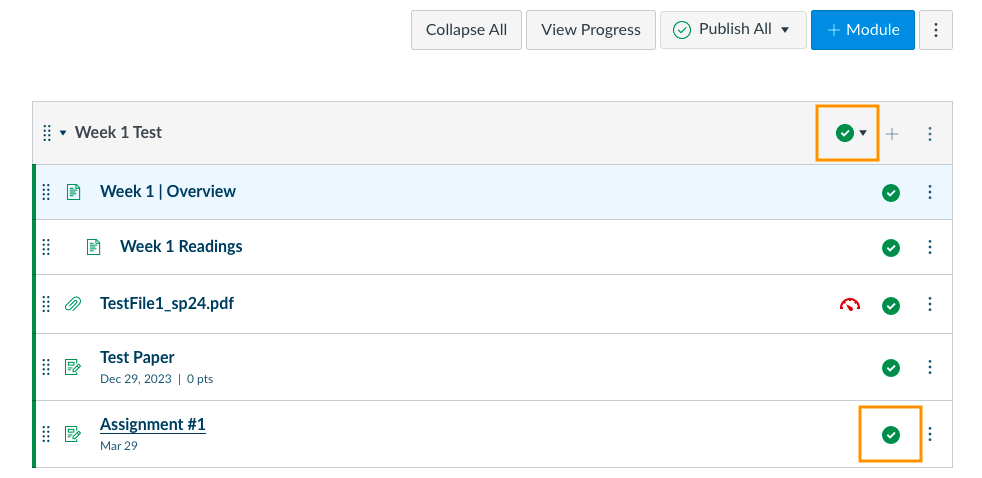By default, the Assignments tab and Quizzes tab in the Course Navigation Menu are "disabled", meaning they are not visible to Law students on their side.
Once an Assignment or Quiz is created, it should be made accessible to the students via Modules, also known as the "Reading and Assignments" Home page button.
The steps below show Assignments but the same general steps may be followed for Quizzes.
1. On your course Home page, click the Reading and Assignments button (or click Modules in the Course Navigation Menu).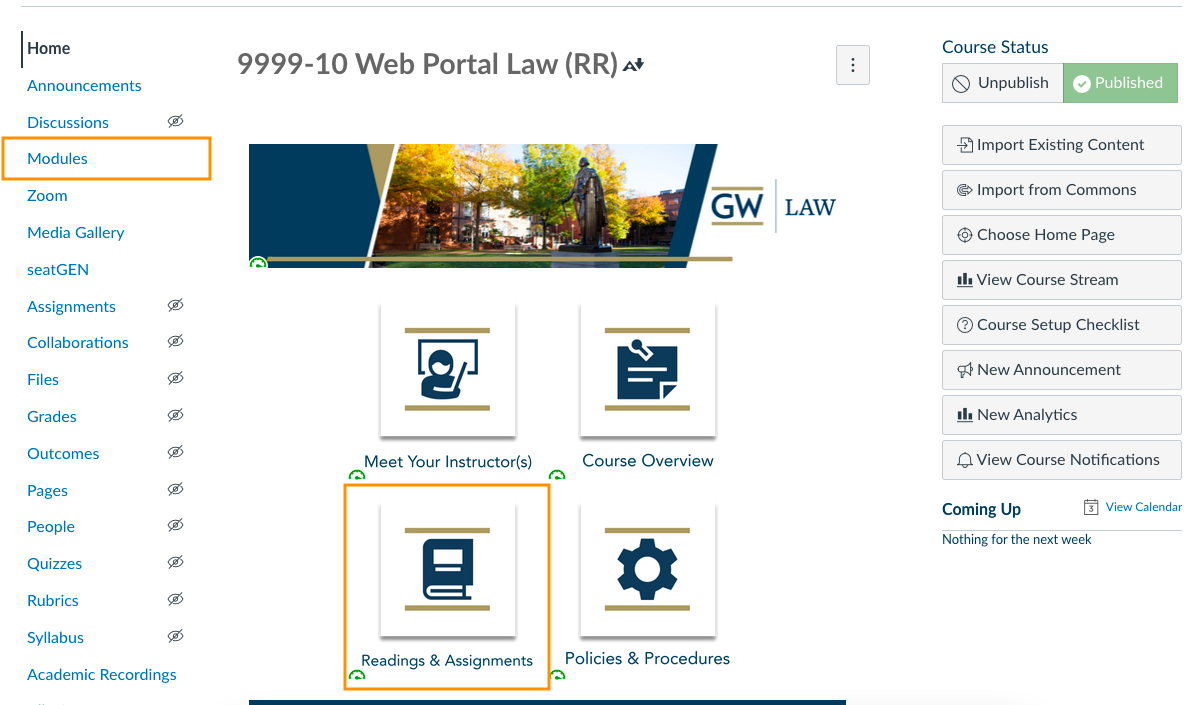
2. Create a New Module if needed, by clicking the blue Module button.
3. In the desired Module, click the Plus symbol.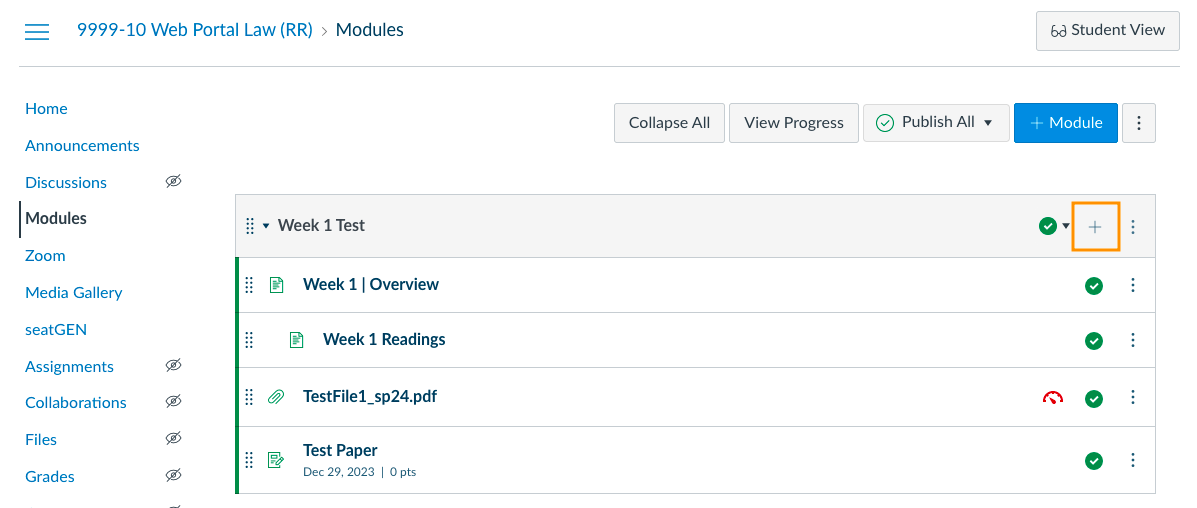
4. Select Assignments in the drop down menu. (For Quizzes, select Quizzes in the drop down menu)
5. Find and select the desired Assignment in the list. Note: you can shift + click to select more than one at a time.
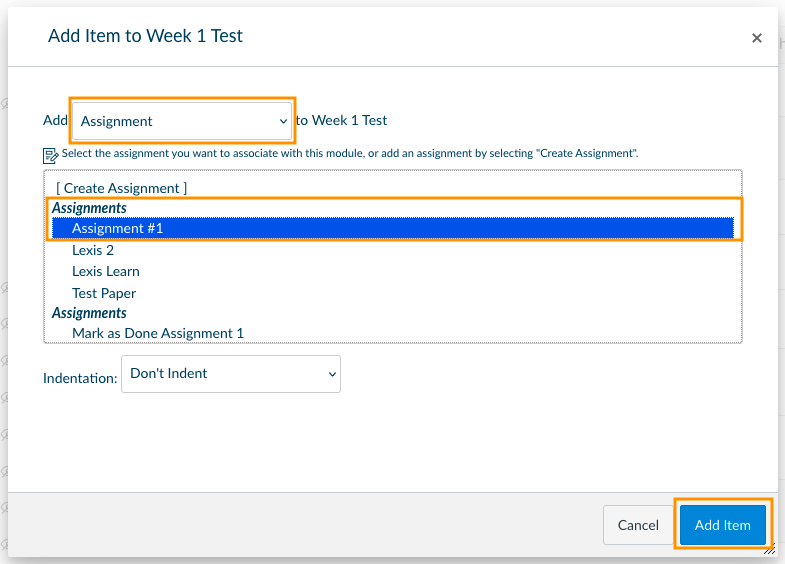
6. Click the blue Add Item button and the Assignment will appear in the Module.
7. Make sure that the Module and Assignment within are published by ensuring there are green and white check mark symbols.