Lexis Learn is a learning platform that we have integrated with Canvas giving faculty the ability to supplement your course with pre-made content modules on legal research topics. Follow the steps below to integrate Lexis Learn into your Canvas Course.
1. Click Assignments in the Course Navigation Menu
2. Click the blue Assignment button to create a new assignment.
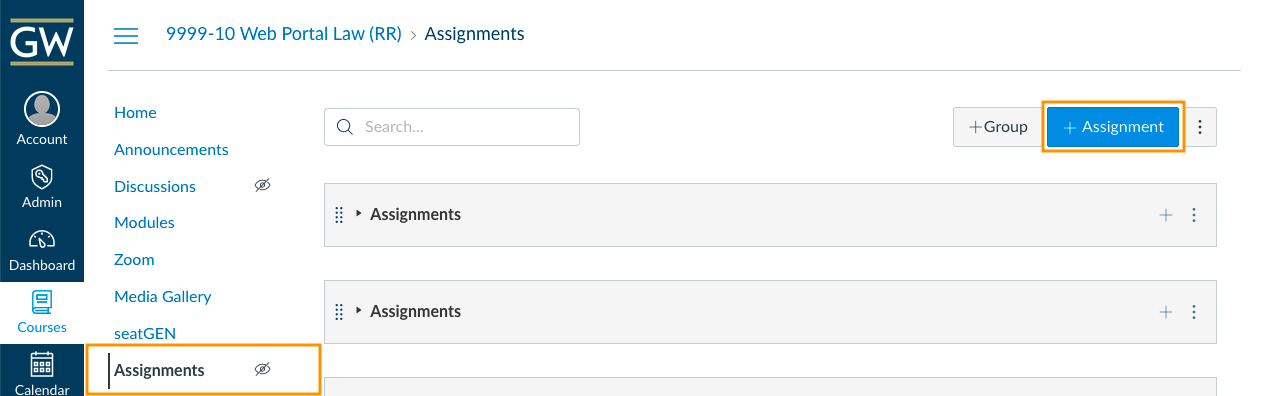
3. Skip down to the Submission Type, and select External Tool in the drop down menu.
Click the Find button.

4. Scroll down and click on the Lexis Learn link option.

5. Browse the Lexis Module options and click the blue Assign button for the desired module.

6. Click the blue Select button.

7. Now, input the assignment details like the Assignment Name and then a description or instructions in the Rich Content Editor.
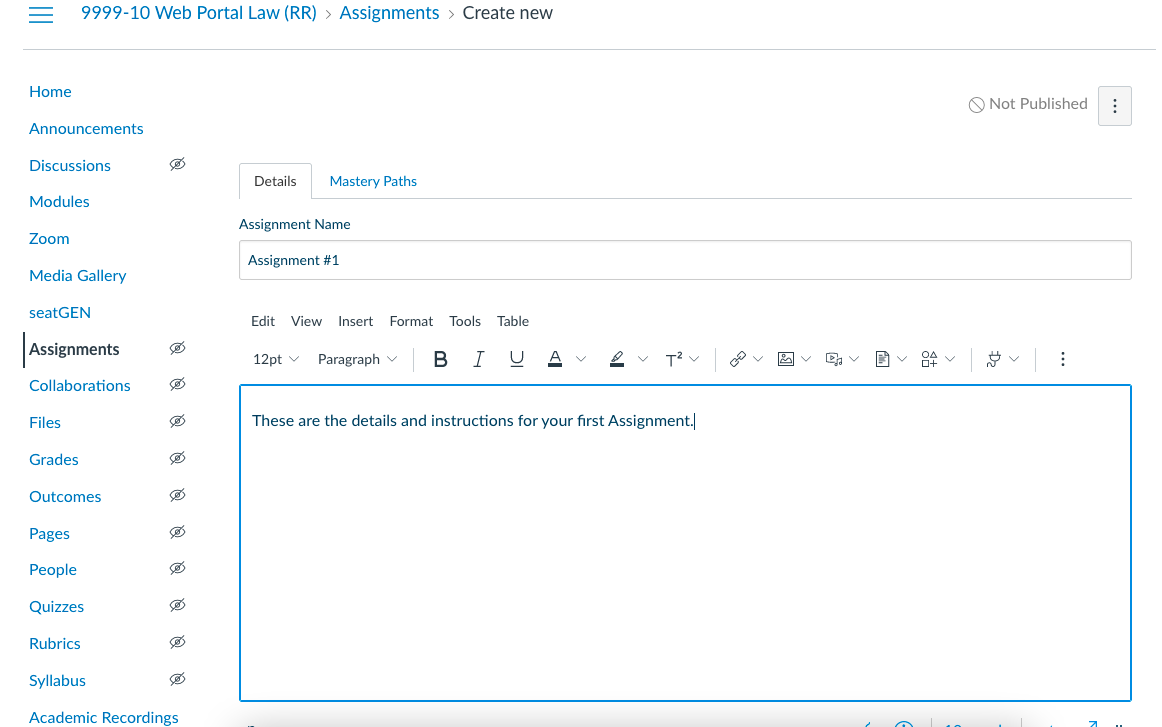
Assignment Settings
Note: Most settings can be left at the default setting. We recommend leaving points as 0, as Canvas is not the appropriate tool for Law School grading.
8. Select Unlimited or Limited attempts and input the number of attempts desired.
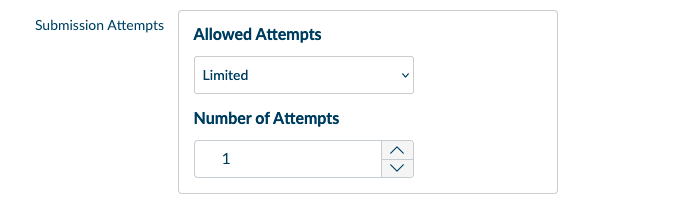
9. Select the due date.
10. If desired, select Available from and until dates when the assignment will be visible to the students.
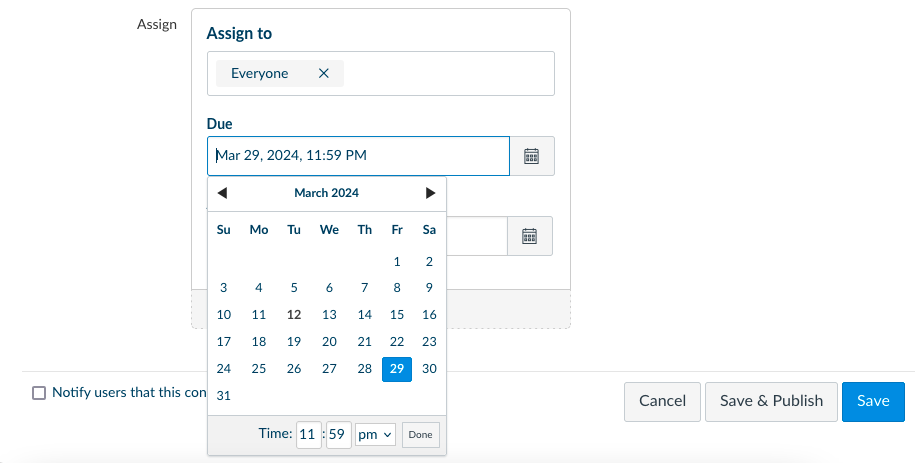
11. Click the Save & Publish button.
Please see our page on Making Assignments Accessible to Students.



