1. Schedule your Zoom meeting in Canvas.
2. Go to your Law School email and click the nine-dot Google Apps menu in the top right of the screen, scroll down and click Zoom.

3. Once you are in your Zoom profile, click Meetings on the left side menu of the page
4. Find the specific meeting you would like to edit and click on the title of the meeting, it should be linked in blue.
5. Click the Polls tab next to Details.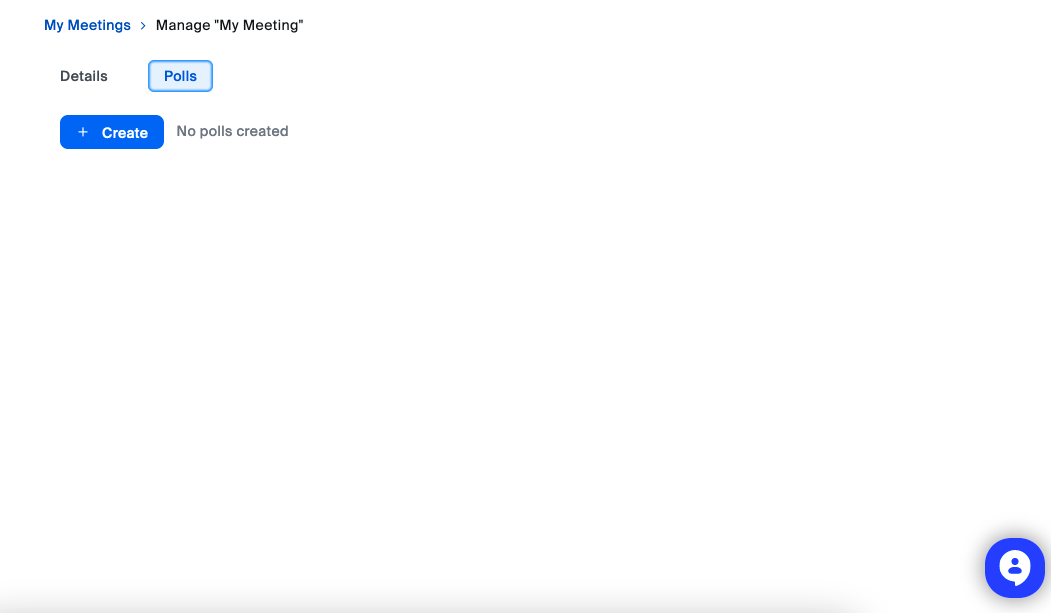
6. Create your poll questions and Save.



